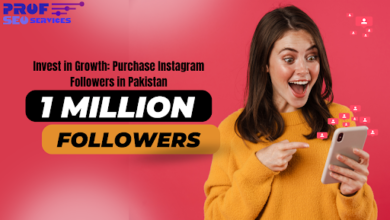Bypass HP Printer Cartridge Errors: Quick Fixes That Work

Understanding Common HP Printer Cartridge Issues
HP printers are usually pretty good, but sometimes they throw a fit about the ink cartridges. It’s super frustrating when you just need to print something important and you get hit with an error message. Let’s break down what those common issues actually mean.
Identifying the ‘Ink Cartridge Problem’ Message
This is one of the most common ones. It’s a pretty generic message, meaning the printer isn’t happy with one or more of the cartridges. It could be that the cartridge isn’t seated right, the contacts are dirty, or, well, the cartridge is actually empty or faulty. Sometimes, even a brand new cartridge can trigger this if it’s not recognized properly by the printer’s system. It’s like the printer is saying, “I don’t know what this is, and I don’t like it.”
Recognizing ‘Incompatible Cartridge’ Alerts
This one is a bit more specific. An ‘incompatible cartridge’ alert usually means the printer doesn’t recognize the cartridge you’ve installed. This often happens if you’re using a refilled cartridge, a third-party cartridge that isn’t fully compatible, or sometimes even a genuine HP cartridge that’s meant for a different region or printer model. It’s important to check the cartridge packaging to make sure it’s the right one for your specific HP printer model. It’s not like a toner samsung or a canon toner cartridge where you might have more flexibility; HP can be pretty strict.
Troubleshooting ‘Low Ink’ Warnings
These warnings are usually pretty straightforward. Your printer is telling you that the ink level is getting low. Most HP printers will let you print for a while even after a low ink warning, but eventually, the quality will suffer, or it will stop printing altogether. Don’t ignore these; they’re your heads-up to get a replacement soon. Sometimes, the printer might overestimate the ink level, especially if you’re using non-HP cartridges, so a warning doesn’t always mean you’re completely out of ink right this second.
It’s easy to get annoyed when your printer acts up, but most of these issues stem from simple things like a loose connection or a bit of dust. Taking a moment to figure out what the error actually means can save you a lot of hassle.
Simple Reseating and Cleaning Techniques
Sometimes, the simplest solutions are the ones that actually work when your HP printer is acting up with cartridge errors. Before you start messing with software or thinking about buying new ink, give these physical checks a try. It’s surprising how often a little physical adjustment can clear things up.
Properly Removing and Reinserting Cartridges
This might sound obvious, but doing it the right way matters. First, make sure your printer is on. Then, open the ink cartridge access door. Wait for the carriage to move to the center, where you can reach it. Don’t force it open if it doesn’t move. Once it’s there, gently push down on the tab or lever that holds the cartridge in place. It should pop up slightly. Then, pull the cartridge straight out. Avoid touching the gold contacts or the ink nozzles. Let it sit for a minute, then reinsert it firmly until it clicks into place. Close the access door and see if the printer recognizes it.
Cleaning Cartridge Contacts for Better Connection
Dirty contacts are a common culprit for ‘incompatible cartridge’ or ‘cartridge problem’ messages. You’ll need a lint-free cloth, like a coffee filter or a microfiber cloth, and some distilled water or isopropyl alcohol. Lightly dampen the cloth – you don’t want it soaking wet. Gently wipe the gold-colored contacts on the cartridge. Also, clean the corresponding contacts inside the printer carriage. Be careful not to leave any lint behind. Once dry, reinsert the cartridge. This step alone fixes a surprising number of issues.
Ensuring Cartridges Are Firmly in Place
After cleaning or reinserting, double-check that the cartridge is seated correctly. It should feel snug and locked in. If it’s loose, the printer won’t be able to make a proper connection. Try pushing down on it again until you hear or feel a click. Sometimes, the carriage might not have fully engaged the cartridge. Give it a gentle but firm push. If you’re unsure, take it out and put it back in one more time, paying attention to that click.
It’s easy to get frustrated with printer errors, but remember that many of these issues stem from simple physical connections. Taking a moment to carefully remove, clean, and reinsert your cartridges can save you a lot of time and hassle.
Software and Driver Solutions
Sometimes, the issue with your HP printer’s cartridges isn’t the cartridge itself, but rather the software talking to it. Think of it like a translator – if the translator is out of date or confused, the message won’t get through properly. Updating your printer drivers is often the first and easiest step to fix many common cartridge errors.
Updating Printer Drivers for Compatibility
Outdated drivers can cause all sorts of communication problems between your computer and your printer. It’s like trying to use an old phone to call a brand new smartphone – they just don’t speak the same language anymore. To update your drivers, you’ll usually go to the HP support website, find your specific printer model, and download the latest driver package. It’s a good idea to uninstall the old driver first, then install the new one. This usually involves a restart of both your computer and the printer.
Restarting the Printer and Computer
This might sound too simple, but a good old restart can fix a surprising number of glitches. When you turn your printer and computer off and then back on, it clears out temporary memory and can reset any communication errors that might have popped up. It’s like giving both devices a fresh start. Make sure to power cycle the printer properly – turn it off, unplug it for about 30 seconds, then plug it back in and turn it on. Do the same for your computer.
Checking Printer Software Settings
Your printer’s software on your computer has settings that can sometimes interfere with cartridge recognition. Things like ‘protected mode’ or specific ink level monitoring settings might need to be adjusted. You can usually find these settings by opening the HP printer utility or through your computer’s printer settings menu. Look for anything that might be preventing the printer from properly reading the cartridge information. Sometimes, a setting might be enabled that tells the printer to ignore non-HP cartridges, even if yours is a genuine HP one that’s just being a bit stubborn.
Addressing Specific Error Codes
Sometimes, your HP printer throws out a specific error code, and it can be pretty confusing. Let’s break down a couple of common ones so you can get back to printing.
Decoding HP Error Code 0xc19a0022
This error often points to a problem with the printhead or the ink delivery system. It’s like the printer is saying, “I can’t get the ink where it needs to go.”
- First, try turning the printer off and on again. Seriously, sometimes that’s all it needs. Wait about 60 seconds before powering it back up.
- Check the ink cartridges. Make sure they are installed correctly and that you’ve removed any protective tape. Give them a gentle wiggle to ensure they’re seated properly.
- Clean the cartridge contacts. You can do this by gently wiping the metal contacts on the cartridge and inside the printer carriage with a lint-free cloth lightly dampened with distilled water. Let them dry completely before reinserting.
This error can be frustrating, but it’s often fixable with a few simple steps. Don’t immediately assume the worst.
Resolving HP Error Code 0x83c0000a
This code usually indicates an issue with the printer’s internal memory or a communication problem. It’s a bit more technical, but we can still tackle it.
- Perform a hard reset. Unplug the printer from the power outlet, not just turn it off. Wait for at least two minutes, then plug it back in and turn it on.
- Update your printer’s firmware. Go to the HP support website, find your printer model, and download the latest firmware. Follow the instructions carefully to install it.
- Check for driver updates. Outdated drivers can cause all sorts of weird issues. Visit the HP website again and make sure you have the most current drivers installed for your operating system.
Interpreting Other HP Cartridge Error Codes
HP uses a variety of codes, and they can change depending on the printer model. If you see a different code, the best approach is usually:
- Consult your printer’s manual. It’s the most direct source for what specific codes mean for your device.
- Visit the HP Support website. They have extensive knowledge bases and troubleshooting guides for almost every error code imaginable. Just type your printer model and the error code into the search bar.
- Try the basic troubleshooting steps first. Many codes can be resolved by reseating cartridges, cleaning contacts, or performing a printer reset, regardless of the specific code displayed.
When to Consider Replacement Cartridges
Sometimes, no matter how much you fiddle with it, an ink cartridge is just… done. Knowing when to call it quits on an old cartridge can save you a lot of frustration. If you’re seeing faded prints, missing colors, or the printer just flat-out refuses to acknowledge the cartridge even after cleaning the contacts, it’s probably time for a new one.
Here are some signs your cartridge might be on its last legs:
- Print Quality Degradation: Colors look dull, lines are broken, or black text has a grayish tint. You’ve tried shaking the cartridge and cleaning the print heads, but nothing helps.
- Consistent Error Messages: The printer keeps throwing up errors related to the cartridge, even after you’ve reseated it and performed basic troubleshooting. Messages like ‘Cartridge depleted’ or ‘Ink system failure’ that won’t clear are big indicators.
- Physical Damage: If you notice any cracks, leaks, or bent contacts on the cartridge itself, it’s a clear sign it needs replacing.
When you’re ready to buy new ink, you’ve got options. You can stick with the brand name, which is usually reliable but can be pricey. Or, you can look into third-party brands. Just be sure to pick ones with good reviews. If you’re looking for a place to start, checking out options at Cartridge World Shop can be a good move. They often have a decent selection and knowledgeable staff who can help you find the right fit for your printer model.
Don’t keep trying to force a cartridge that’s clearly given up the ghost. It’s better to invest in a new one than to risk damaging your printer further.
Advanced Troubleshooting Steps
Sometimes, the usual tricks just don’t cut it when your HP printer is acting up with cartridge errors. When you’ve tried reseating and cleaning, and the software seems fine, it’s time to dig a little deeper. These advanced steps can often sort out those stubborn issues that keep you from printing.
Performing a Printer Hard Reset
This is a bit more involved than just turning the printer off and on. A hard reset essentially clears out any temporary glitches or corrupted data that might be causing the cartridge error. It’s like giving your printer a full system reboot. To do this, you’ll typically unplug the printer from the power source, wait a good minute or two, and then plug it back in. Some models might have a specific button sequence, so it’s worth checking your printer’s manual if you’re unsure. This process can sometimes resolve communication issues between the printer and the cartridges.
Checking for Firmware Updates
Printer manufacturers, like HP, often release firmware updates. These updates can fix bugs, improve performance, and sometimes even address compatibility issues with newer cartridges. Think of it like updating the software on your phone. You can usually check for and install firmware updates through the printer’s control panel or via HP’s support website. Make sure you follow the instructions carefully, as an interrupted firmware update can cause bigger problems.
Using HP Print and Scan Doctor
HP offers a free diagnostic tool called the HP Print and Scan Doctor. This handy utility is designed to automatically detect and fix a wide range of printing and scanning problems, including those related to ink cartridges. You download it from the HP website, run it, and it will guide you through a series of checks. It’s pretty straightforward and can often pinpoint the exact cause of the error and suggest a solution. It’s a good go-to when you’re not sure where else to look.
Wrapping Up: Getting Your Printer Back on Track
So, there you have it. Dealing with those pesky HP cartridge errors can be a real pain, but as we’ve seen, it’s not always the end of the world. Often, a simple reset or a quick check of the connections is all it takes to get your printer humming again. Remember to try these steps before you go out and buy a new cartridge or, worse, a whole new printer. You might just save yourself some time and a good chunk of change. Happy printing!
Frequently Asked Questions
My HP printer says there’s a cartridge problem. What’s the easiest fix?
Sometimes, your printer just needs a little nudge. Try taking the ink cartridge out gently and then putting it back in firmly. Make sure it clicks into place. Also, give your printer and computer a quick restart; it’s like giving them a fresh start!
What does ‘Incompatible Cartridge’ mean, and how do I fix it?
If you see a message saying the cartridge isn’t compatible, it might be because it’s not the right type for your printer, or it might not be seated correctly. Double-check that you have the correct cartridge model. Then, try taking it out and putting it back in, making sure it’s snug.
My printer says the ink is low. Can I still print?
Don’t worry too much about ‘low ink’ warnings. Your printer usually gives you plenty of time before it actually runs out. You can often print a few more pages. If you need to print something important, it’s a good idea to get a new cartridge soon, but you might not need one right away.
How can I clean the ink cartridge contacts?
Dirty contacts can stop the printer from reading the cartridge. You can carefully wipe the gold or copper-colored contacts on the cartridge and inside the printer with a clean, dry, lint-free cloth or a cotton swab. Don’t use water or cleaning sprays!
Do software updates help with cartridge errors?
Yes, updating your printer’s software (drivers) can solve many issues. Go to HP’s website, find your printer model, and download the latest drivers. This often helps the printer talk to the cartridges correctly.
When should I think about buying a new ink cartridge?
If you’ve tried the simple steps and the error persists, it’s possible the cartridge is truly empty or faulty. Look for signs like faded prints or no ink coming out at all. If you’ve confirmed it’s the right cartridge and it’s properly installed, it might be time for a new one.