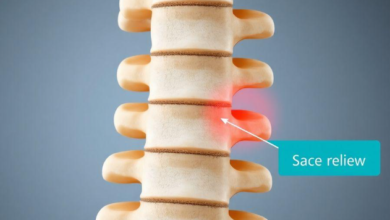A Complete Guide to Activating Windows 10 Home: Step-By-Step With Genuine Keys

Activating Windows 10 Home doesn’t have to be a hassle. You can easily ensure your operating system is genuine and fully functional with a few simple steps. First, you’ll want to confirm your version and find your product key. Once you have that, activating it will be straightforward. But what if you encounter issues along the way? Let’s explore the process and address any potential roadblocks you might face.
Key Takeaways
- Verify your Windows 10 Home Activation Key version through Settings > System > About to ensure compatibility before activation.
- Obtain your genuine product key from the Certificate of Authenticity, Windows settings, or through Command Prompt.
- Access activation settings via Start > Settings > Update & Security > Activation and enter your product key under “Change product key.”
- Activate Windows using the command `slmgr /ato` in Command Prompt after entering the product key with `slmgr /ipk YOUR-PRODUCT-KEY`.
- Troubleshoot any activation issues using the Windows Activation Troubleshooter or by contacting Microsoft Support for assistance.
Understanding Windows 10 Home Activation
When you first set up Windows 10 Home, understanding the activation process is crucial, as it ensures that your operating system is genuine and fully functional.
Activation verifies your copy of Windows, linking it to your Microsoft account. You’ll need a product key, which is typically provided with your purchase. You can activate Windows during installation or later through the settings menu.
If you skip activation, some features may be limited, and you’ll see persistent reminders to activate. To avoid these issues, make sure to enter your key accurately.
If you ever face problems, Microsoft’s support can help guide you through troubleshooting steps, ensuring your Windows 10 Home runs smoothly and securely.
Checking Your Windows 10 Home Version
To make sure your Windows 10 Home is running smoothly, you’ll want to check a few key details about your system.
You can easily access system information to identify your Windows edition and verify your activation status.
Let’s walk through the steps to get this done.
Accessing System Information
Accessing system information is crucial for understanding your Windows 10 Home version and ensuring compatibility with software and updates.
To check this, click on the Start menu and select “Settings.” From there, choose “System” and then click on “About.” Here, you’ll find essential details about your device, including the version number and build.
You can also see if your system’s 64-bit or 32-bit, which is important for software installation. Make a note of this information, as it can help troubleshoot issues or verify system requirements for applications.
Identifying Windows Edition
How can you quickly identify your Windows 10 Home edition? Start by clicking the Start menu, then select “Settings. For more details checkout Logkeys“
Once in Settings, go to “System” and click on “About” at the bottom of the left sidebar.
Here, you’ll find important information about your device. Look for the “Windows specifications” section, which displays your edition, version, and build number.
You should see “Windows 10 Home” listed under the edition. This information helps you confirm that you’re using the correct version for activation.
If you need further details about the version or build, you can check Microsoft’s website for more information.
Knowing your Windows edition is essential for a smooth activation process.
Checking Activation Status
Ever wondered if your Windows 10 Home is activated? It’s easy to check!
First, click on the Start menu and select “Settings.” From there, choose “Update & Security,” then click on “Activation” in the left sidebar. Here, you’ll see your activation status. If it says “Windows is activated,” you’re good to go! If it shows a message about needing a key, you’ll need to activate it to unlock all features.
Additionally, you can also check your activation status by right-clicking on the “This PC” icon, selecting “Properties,” and looking for the activation status at the bottom.
Regularly checking ensures your system remains secure and fully functional.
Read Also: One Hub to Rule Them All: Supercharge Your Stack with HubSpot Integration Services
Finding Your Genuine Product Key
To activate Windows 10 Home, you need to find your genuine product key.
You can often locate a pre-installed key on your device or purchase a retail license if needed.
Let’s explore how to track down your key effectively.
Locate Pre-installed Key
Have you ever wondered where to find your genuine Windows 10 Home product key? If you’ve purchased a device with Windows pre-installed, your key might be hiding in plain sight. Often, it’s embedded in the system’s firmware, so you won’t see it on a physical card or in the box.
To help you identify where to look, check the table below:
| Location | Description |
| System BIOS/UEFI | Key embedded in firmware |
| Certificate of Authenticity | Sticker on device |
| Windows Settings | Check under “Activation” |
| Command Prompt | Use a specific command |
| PowerShell | Execute a key retrieval script |
With these tips, you should be able to locate your genuine product key with ease!
Purchase Retail License
If you’ve purchased a retail copy of Windows 10 Home, finding your genuine product key can be straightforward, but it’s important to know where to look.
Your product key is usually found inside the box on a card or sticker. If you bought a digital copy, check your email for the confirmation message; the key should be included there.
You can also find it in your Microsoft account under your purchased products. If you registered your key, it may appear in your account dashboard.
Make sure to keep this key safe, as you’ll need it for activation or reinstallation. Once you locate it, you’re one step closer to enjoying your Windows 10 experience!
Preparing for Activation
Before you dive into the activation process, it’s essential to ensure your system is ready.
Start by checking that your version of Windows 10 Home is installed correctly. You can do this by navigating to the “Settings” app and selecting “System.” Make sure your device meets the minimum system requirements for Windows 10.
Next, ensure you have a stable internet connection, as this will be necessary for the activation process.
Finally, keep your genuine product key handy, as you’ll need it during activation.
Taking these steps will help streamline your experience and prevent any unexpected issues once you begin activating your Windows 10 Home.
Now you’re set to proceed confidently!
Activating Windows 10 Home via Settings
To activate Windows 10 Home via Settings, you’ll first need to access the Activation settings.
Once you’re there, just enter your product key to complete the process.
Let’s walk through these steps to get your system up and running.
Accessing Activation Settings
Accessing the activation settings in Windows 10 Home is a straightforward process that lets you verify your product key and activate your system.
To get started, click on the Start menu, then select the gear icon to open the Settings app.
Once inside, navigate to the “Update & Security” section, and find “Activation” on the left side of the menu.
Here, you’ll see your activation status, along with options to change your product key or troubleshoot any issues.
If you’re not activated yet, this is where you’ll manage your activation settings.
Familiarizing yourself with this area will make the activation process smoother, ensuring you can enjoy all the features of your Windows 10 Home experience.
Entering Product Key
Now that you’ve located the activation settings, it’s time to enter your product key to activate Windows 10 Home.
Click on the “Change product key” option. A new window will pop up, prompting you to input your 25-character product key. Carefully type it in, ensuring there are no typos.
Once you’ve entered the key, click “Next.” Windows will verify your key, and if it’s valid, the activation process will begin. You’ll see a confirmation message once the activation is successful.
If you encounter any issues, double-check your internet connection or the key itself. After activation, you can enjoy all the features of Windows 10 Home without interruptions.
Remember to keep your product key safe for future use.
Activating Windows 10 Home via Command Prompt
Activating Windows 10 Home via Command Prompt is a straightforward process that can be completed in just a few steps. First, open the Command Prompt as an administrator. You can do this by typing “cmd” in the search bar, right-clicking on the Command Prompt icon, and selecting “Run as administrator.” Next, enter the following commands to activate your Windows:
| Command | Description |
| slmgr /ipk YOUR-PRODUCT-KEY | Install your product key |
| slmgr /ato | Activate Windows |
| slmgr /xpr | Check activation status |
| slmgr /dlv | Display detailed license info |
| exit | Close the Command Prompt |
After running these commands, your Windows 10 Home should be activated successfully!
Troubleshooting Common Activation Issues
When you encounter activation issues with Windows 10 Home, it can be frustrating, especially if you’ve followed the steps correctly.
First, check your internet connection; a weak connection can prevent activation. Next, ensure you’re using the correct product key. If the key is valid but you still can’t activate, try running the Windows Activation Troubleshooter found in Settings > Update & Security > Activation. This tool can help identify and fix common problems.
Additionally, ensure that your date and time settings are correct, as discrepancies can cause activation failures. If all else fails, consider contacting Microsoft Support for further assistance. They can provide more tailored solutions to your specific activation issue.
Verifying Activation Status
How can you ensure your Windows 10 Home is activated? The easiest way is to check your activation status through the Settings app.
Click on the Start menu and select “Settings.” Then, navigate to “Update & Security” and click on “Activation.” Here, you’ll see your activation status. If it says “Windows is activated,” you’re all set! If it mentions “Windows isn’t activated,” you’ll need to take further steps.
You can also access the activation status using the Run dialog. Press Windows + R, type “slmgr.vbs /xpr,” and hit Enter. A window will pop up, showing whether your Windows is activated permanently.
Regularly verifying your activation status helps you enjoy all Windows features without interruptions.
What to Do If You Don’t Have a Product Key
If your Windows 10 Home isn’t activated and you don’t have a product key, don’t worry—there are still options available.
First, consider purchasing a genuine product key from Microsoft or authorized retailers. This ensures you receive a legitimate copy and full support.
Alternatively, you might be eligible for a digital license linked to your Microsoft account, especially if you upgraded from a previous version. Simply sign in to your account, and check your devices.
If budget is a concern, you can use Windows 10 without activation, but some features may be limited.
Keeping Your Windows 10 Home Updated and Secure
To keep your Windows 10 Home secure and running smoothly, staying updated is crucial. Microsoft regularly releases updates that patch security vulnerabilities and improve performance.
To check for updates, go to Settings, then Update & Security, and click on Windows Update. From there, you can manually check for updates or set up automatic updates to ensure you’re always protected.
Additionally, consider enabling Windows Defender, the built-in antivirus program, to safeguard against malware.
Regularly back up your important files using File History or a cloud service, just in case something goes wrong.
Don’t forget to review your privacy settings to control what data you share. By taking these steps, you’ll enhance your Windows 10 experience and keep your system secure.
Conclusion
Activating Windows 10 Home is essential for ensuring your system runs smoothly and securely. By following the steps outlined in this guide, you can easily verify your version, locate your product key, and complete the activation process. Remember to check your activation status regula